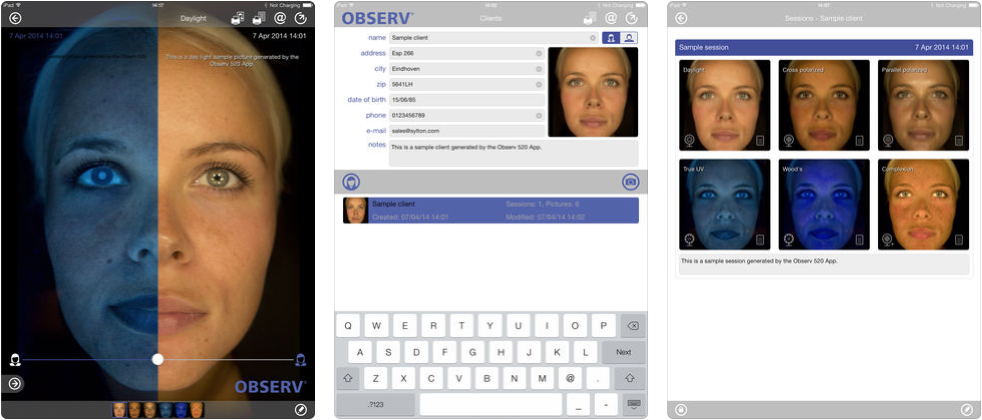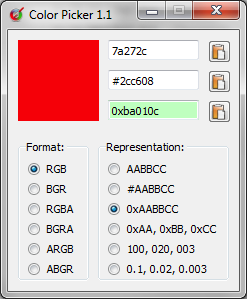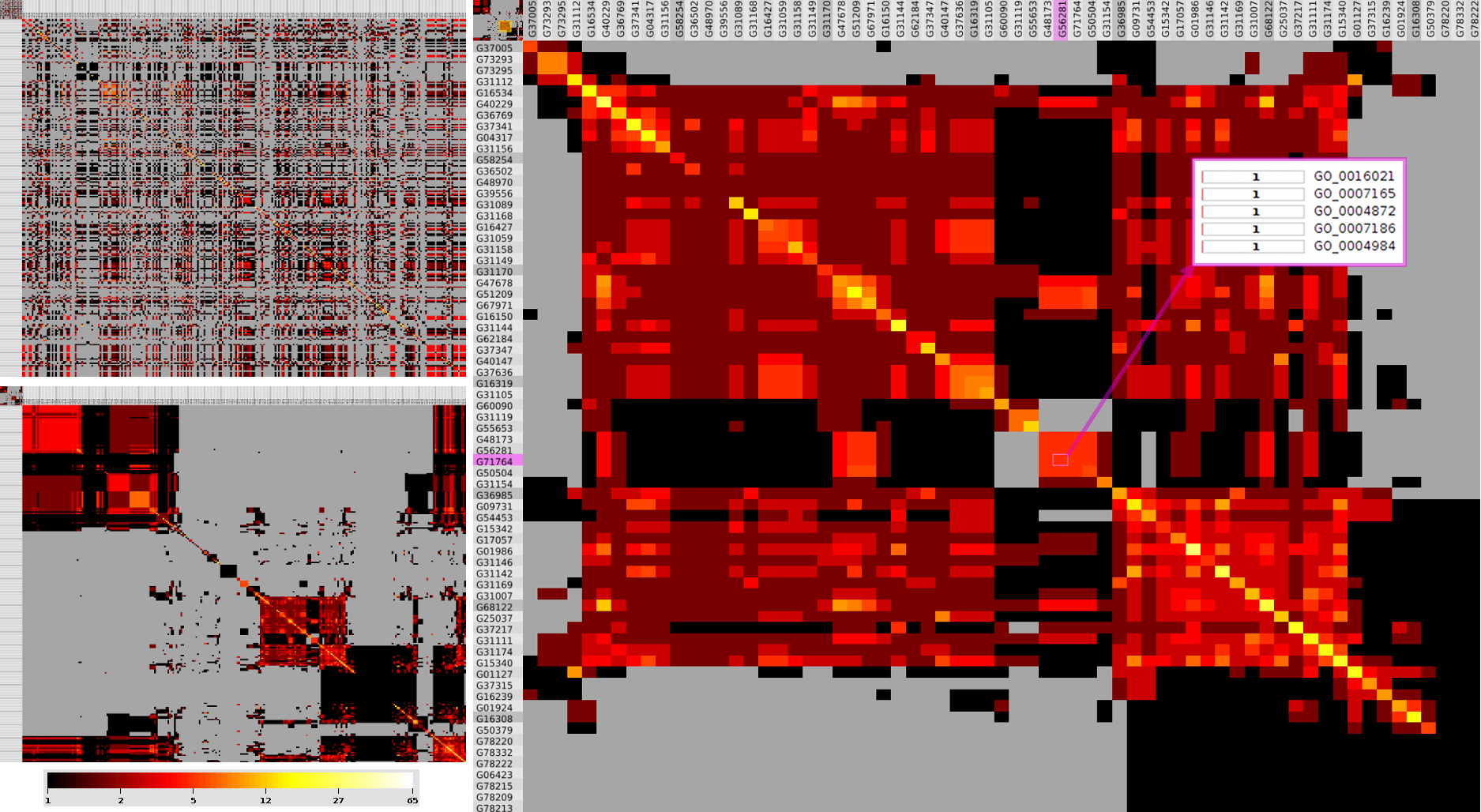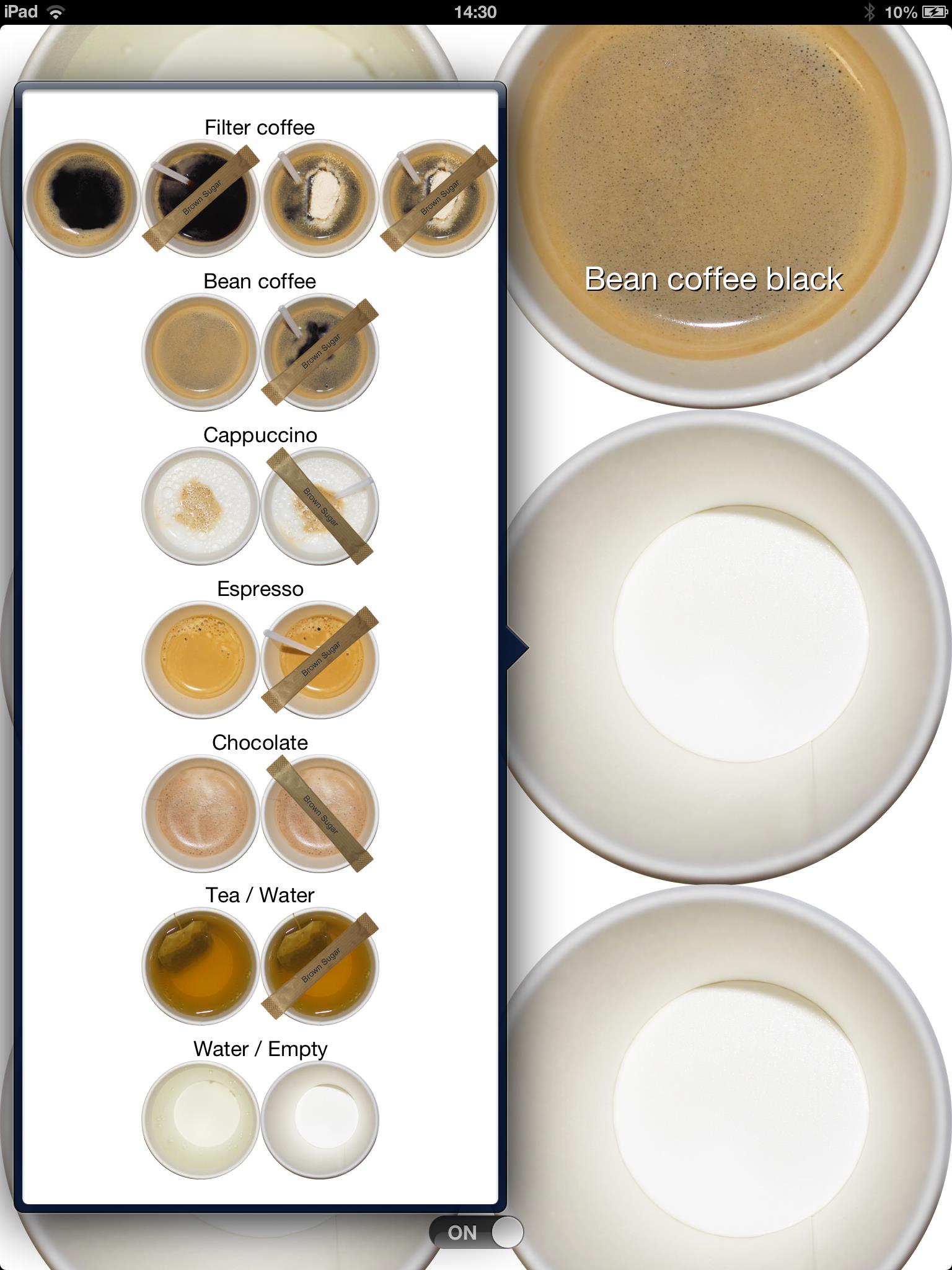Created an easy to use XBox 360 Controller library in C# (with a sample application) using the SharpDX.XInput managed .NET wrapper of the DirectX API.
![]() https://github.com/okmer/XBoxController
https://github.com/okmer/XBoxController
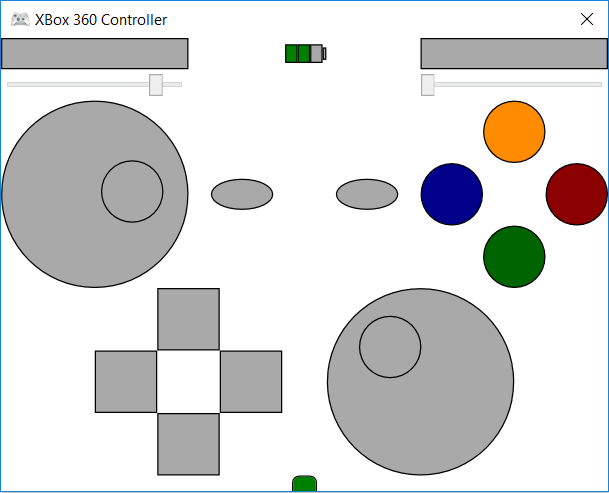
A BUG in SharpDX.XInput ci-ci217, resulting in issues with the left Thumb Stick, Left Trigger, and Right Trigger! Please stick to SharpDX.XInput v4.1.0-ci184 for now.
using System; using Com.Okmer.GameController; namespace XBoxSampleConsole { class Program { static void Main(string[] args) { XBoxController controller = new XBoxController(); Console.WriteLine("XBox 360 Controller (Press ENTER to exit...)"); //Connection controller.Connection.ValueChanged += (s, e) => Console.WriteLine($"Connection state: {e.Value}"); //Battery controller.Battery.ValueChanged += (s, e) => Console.WriteLine($"Battery level: {e.Value}"); //Buttons A, B, X, Y controller.A.ValueChanged += (s, e) => Console.WriteLine($"A state: {e.Value}"); controller.B.ValueChanged += (s, e) => Console.WriteLine($"B state: {e.Value}"); controller.X.ValueChanged += (s, e) => Console.WriteLine($"X state: {e.Value}"); controller.Y.ValueChanged += (s, e) => Console.WriteLine($"Y state: {e.Value}"); //Buttons Start, Back controller.Start.ValueChanged += (s, e) => Console.WriteLine($"Start state: {e.Value}"); controller.Back.ValueChanged += (s, e) => Console.WriteLine($"Back state: {e.Value}"); //Buttons D-Pad Up, Down, Left, Right controller.Up.ValueChanged += (s, e) => Console.WriteLine($"Up state: {e.Value}"); controller.Down.ValueChanged += (s, e) => Console.WriteLine($"Down state: {e.Value}"); controller.Left.ValueChanged += (s, e) => Console.WriteLine($"Left state: {e.Value}"); controller.Right.ValueChanged += (s, e) => Console.WriteLine($"Right state: {e.Value}"); //Buttons Shoulder Left, Right controller.LeftShoulder.ValueChanged += (s, e) => Console.WriteLine($"Left shoulder state: {e.Value}"); controller.RightShoulder.ValueChanged += (s, e) => Console.WriteLine($"Right shoulder state: {e.Value}"); //Buttons Thumb Left, Right controller.LeftThumbclick.ValueChanged += (s, e) => Console.WriteLine($"Left thumb state: {e.Value}"); controller.RightThumbclick.ValueChanged += (s, e) => Console.WriteLine($"Right thumb state: {e.Value}"); //Trigger Position Left, Right controller.LeftTrigger.ValueChanged += (s, e) => Console.WriteLine($"Left trigger position: {e.Value}"); controller.RightTrigger.ValueChanged += (s, e) => Console.WriteLine($"Right trigger position: {e.Value}"); //Thumb Positions Left, Right controller.LeftThumbstick.ValueChanged += (s, e) => Console.WriteLine($"Left thumb X: {e.Value.X}, Y: {e.Value.Y}"); controller.RightThumbstick.ValueChanged += (s, e) => Console.WriteLine($"Right thumb X: {e.Value.X}, Y: {e.Value.Y}"); //Rumble Left, Right controller.LeftRumble.ValueChanged += (s, e) => Console.WriteLine($"Left rumble speed: {e.Value}"); controller.RightRumble.ValueChanged += (s, e) => Console.WriteLine($"Right rumble speed: {e.Value}"); //Rumble 0.25f speed for 500 milliseconds when the A or B button is pushed controller.A.ValueChanged += (s, e) => controller.LeftRumble.Rumble(0.25f, 500); controller.B.ValueChanged += (s, e) => controller.RightRumble.Rumble(0.25f, 500); //Rumble at 1.0f speed for 1000 milliseconds when the X or Y button is pushed controller.X.ValueChanged += (s, e) => controller.LeftRumble.Rumble(1.0f, 1000); controller.Y.ValueChanged += (s, e) => controller.RightRumble.Rumble(1.0f, 1000); //Rumble at the speed of the trigger position controller.LeftTrigger.ValueChanged += (s, e) => controller.LeftRumble.Rumble(e.Value); controller.RightTrigger.ValueChanged += (s, e) => controller.RightRumble.Rumble(e.Value); //Wait on ENTER to exit... Console.ReadLine(); } } }